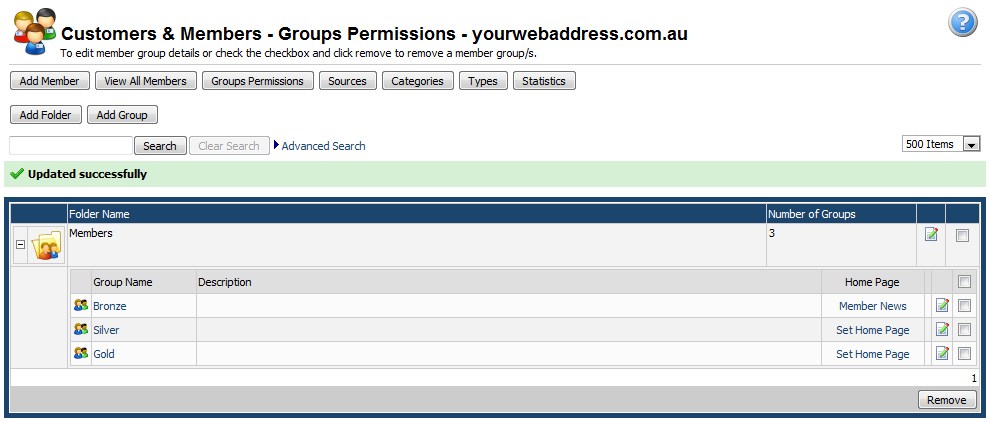Overview
A members home page is the page they are redirected to after they have logged into your website. You can have the same home page for each of your membership groups, or you can have completely home pages for each membership groups. You can display the latest product offers and discounts for each membership group, the latest news articles with information relevant to that member group, downloadable files which are only available to that membership group, and much more.
There are 2 prerequisites for assigning a members home page:
-
Have you created the membership group yet? If not, please refer to .
-
Have you created the page and assigned it to your membership group? If not, please refer to Creating a Members Only Page.
If you have completed the above 2 tasks then we can proceed with the final step of assigning that member only page as the homepage for your membership group.
Steps
To assign a members home page you will need to follow these steps:
- Log into the Mintox for your website (See Also:
Logging into Mintox - Add link).
- Select the "Customers & Members" components from the Component Menu Bar. (
What is the Component Menu Bar? - Add link)

- This will load the Customers & Members component, click on the "Group Permissions" button.

- Click on the + symbol next to the member folder containing the membership group to show the groups within it.
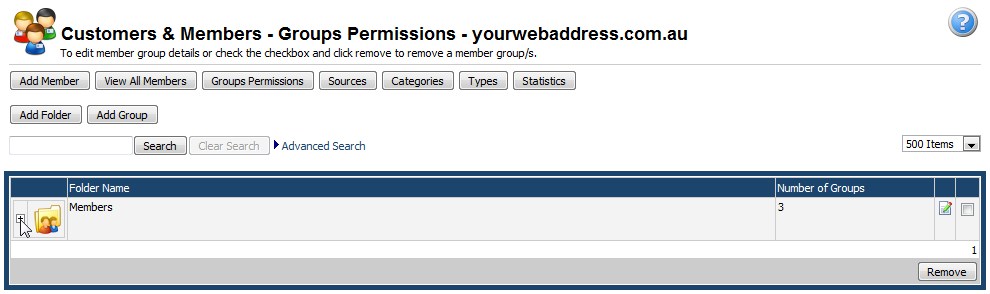
- Now that you can see the list of groups within the folder you need to click on the "Set Home Page" link for the group which you have created a home page for.
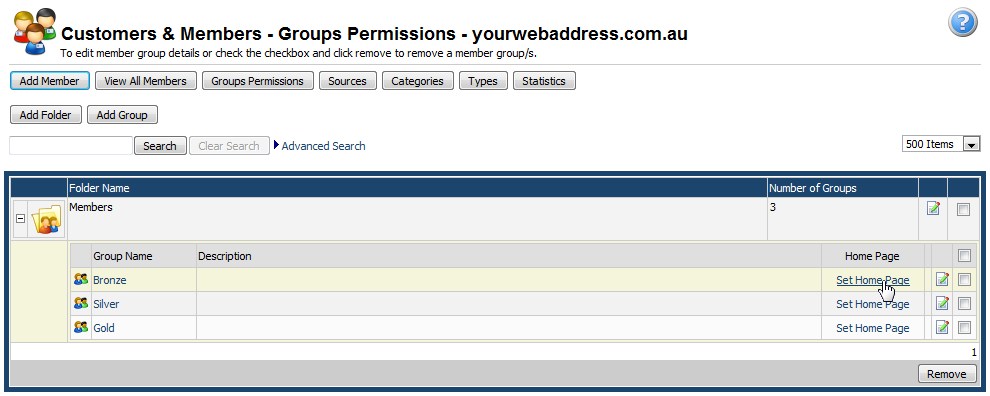
- You will be taken to the group details page where you can update the group information, folder and home page. From the "Home Page:" drop down menu you can select which page should be used as the home page for this membership group. Once you have made your selection click on "Save".
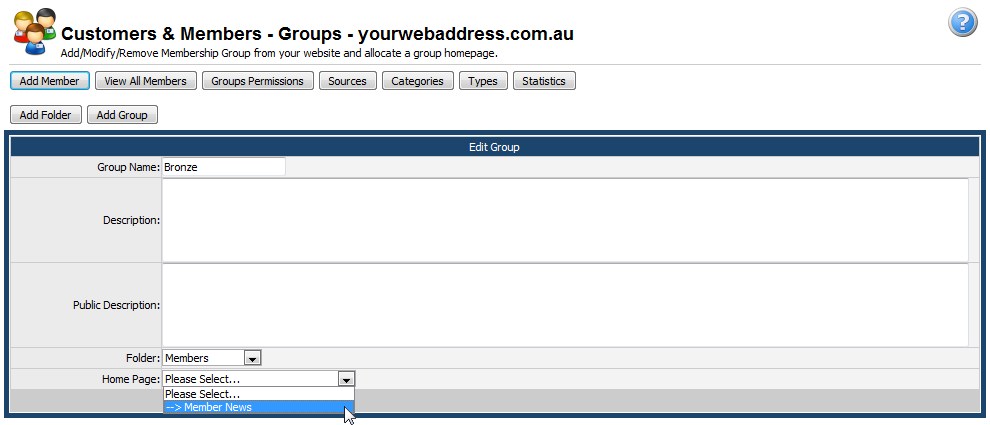
- You will be taken back to the Group Permissions page and there should be a green message informing you that the group was updated successfully. You will also notice that the page you selected is now shown in the "Home Page" column for the group you modified.