Objective
Create a basic form using the Form Builder component in Mintox.
Steps
Firstly, you need to create a form in the Form Builder component.
-
Log into Mintox and click on the 'Form Builder' component.
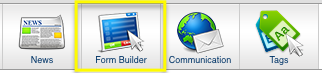
-
Click on the 'Add New Form' tab.
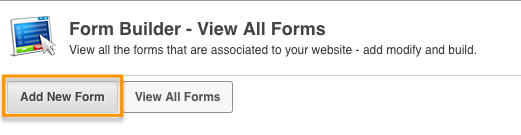
-
Select 'New Simple Form' from the Form Type drop down menu and enter a Form Name. Then scroll down the page and click on the 'Save and edit fields' button.
-
Click on the 'Add New Form Field' tab.
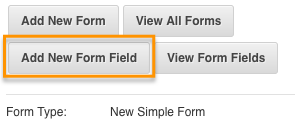
-
Select the type of field you want on the form then click on the 'Next' button. We'll be using Text Field in this example.
-
Complete the empty text fields. It is mandatory that the Field Name field is completed. The extra fields are optional. Once you have completed the form fields, click the 'Save' button.
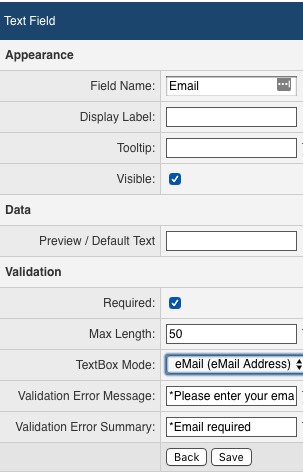
Once you have finished adding the form fields you require, you will now need to add a thank you page for the user to be redirected to.
To create a thank you page:
-
Click on the Web Pages component.
-
Click on the 'Add Page' tab.
-
Fill out the fields and add a message in the editor e.g. Thank you for contacting us.
-
Set the page status to 'Hidden' and 'Hide from Site map and Search'.
-
Once you have finished your changes click on the 'Save and Close' button.
Your form is now ready to add to your website! Please always test the form on the website for yourself, to ensure it is set up correctly and that the form submissions are emailed to the right address/addresses.