With the Web Pages component, you can make changes to the pages on your website as well as re-arrange pages and make changes to the page structure.
There may be areas on your website that you cannot locate in your web pages list. These areas could be banners, login areas, footers, copyright information or columns. These areas are called "panels".
What are Panels?
Panels are used for sectioning your website template and are usually used on an areas of the website that are repeated on multiple pages.
In some cases an entire column on your website may be a panel. Having a column as a panel means that you can control whether that column is visible on certain pages or to certain membership groups.
Another example of a panel could be a contact details area on your website or a customer login area. Having contact details in a panel means that if you need to update your details such as you phone number, you don't have to manually make the update on every page of the website. Updating the phone number in the panel will make the update on each page that the panel is visible on.
Locating your Panels
You can access panels by clicking on "View Panels" in the Web Pages component.
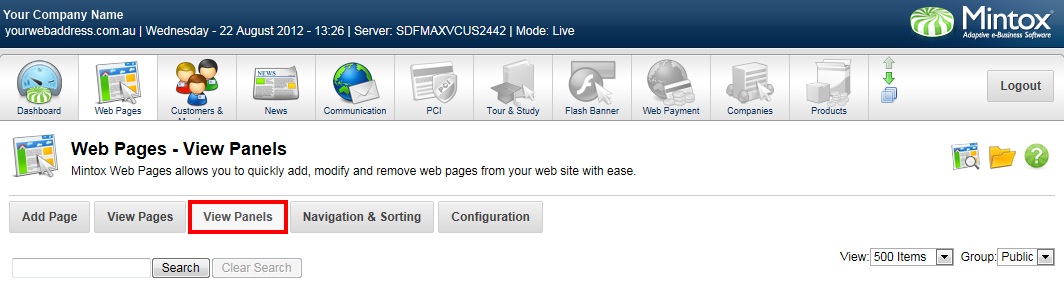
Each panel is usually named after the content they contain. For example the name for a panel that contains copyright information would be named "copyright". See the image below for how your list of panels may look. To edit a panel, click on the edit icon to the right of the panel:
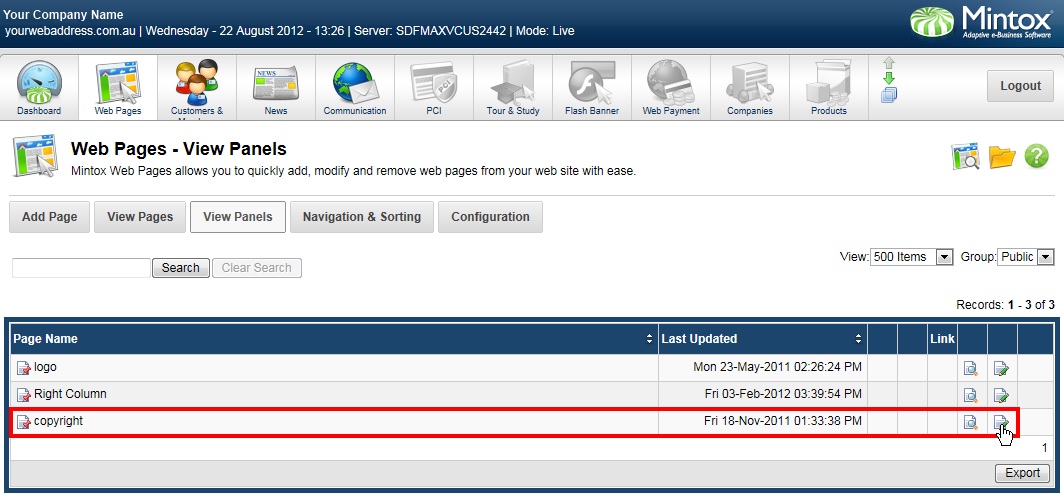
You will then see a page similar to the one below, where you are able to edit your panel details.
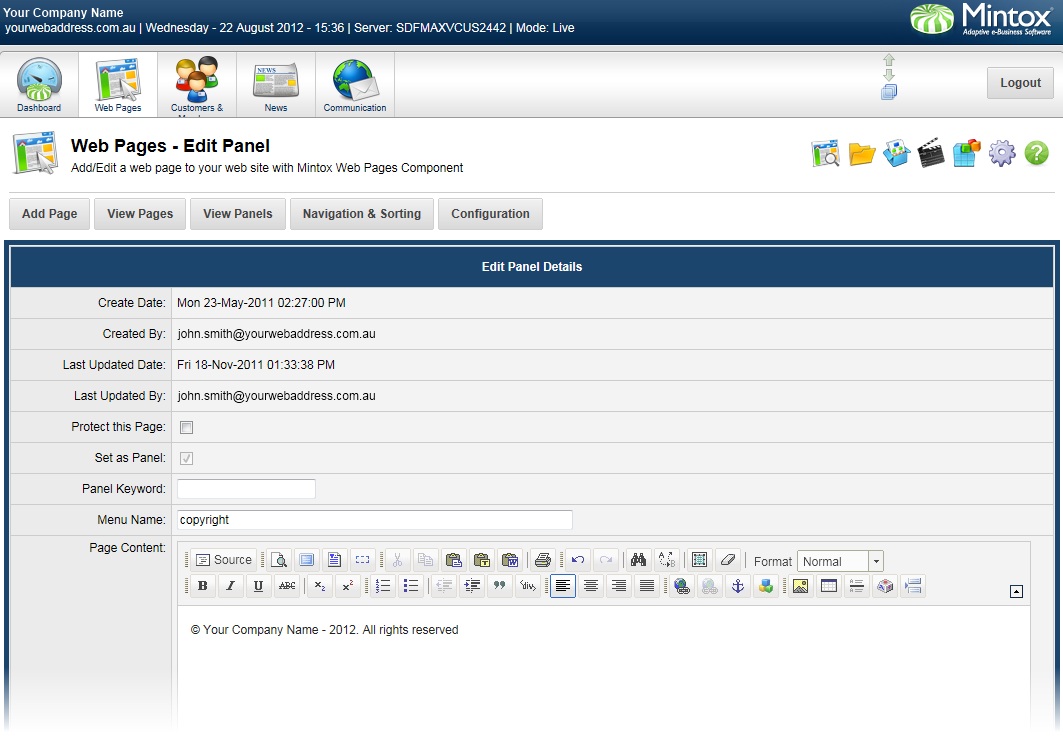
Below is an example of how the "copyright" panel appears on the website:
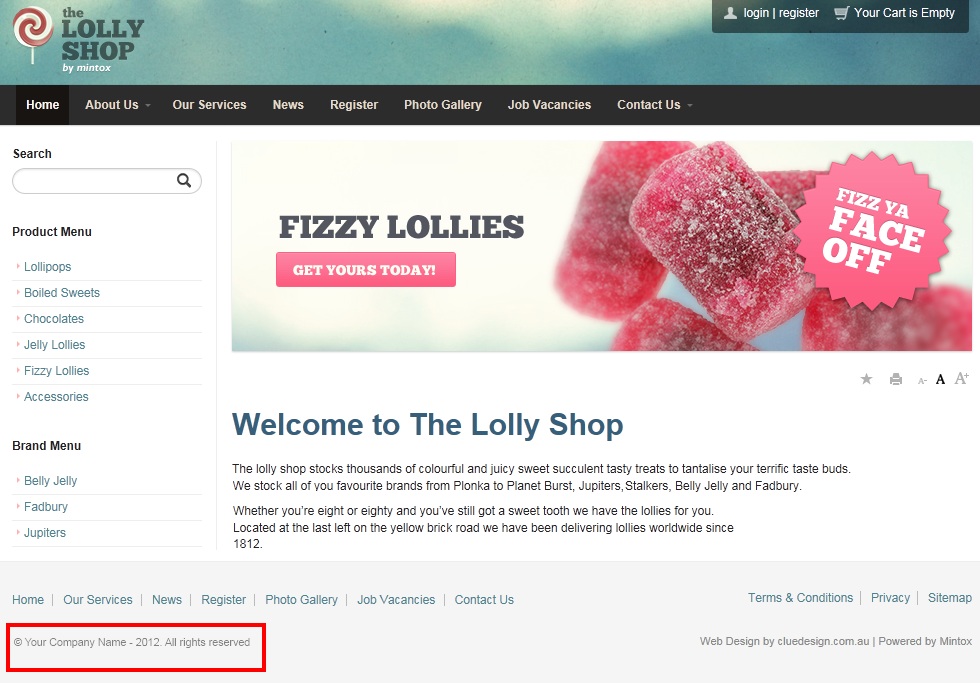
For more information on how to make changes to your website template, check out the below related articles.
Related Articles: