Objective
View previous versions of a web page and use them to restore lost content after a save.
If you have mistakenly saved a web page and wish to revert back to the pre-save content you can do so easily by using the new History tab at the top of the page:
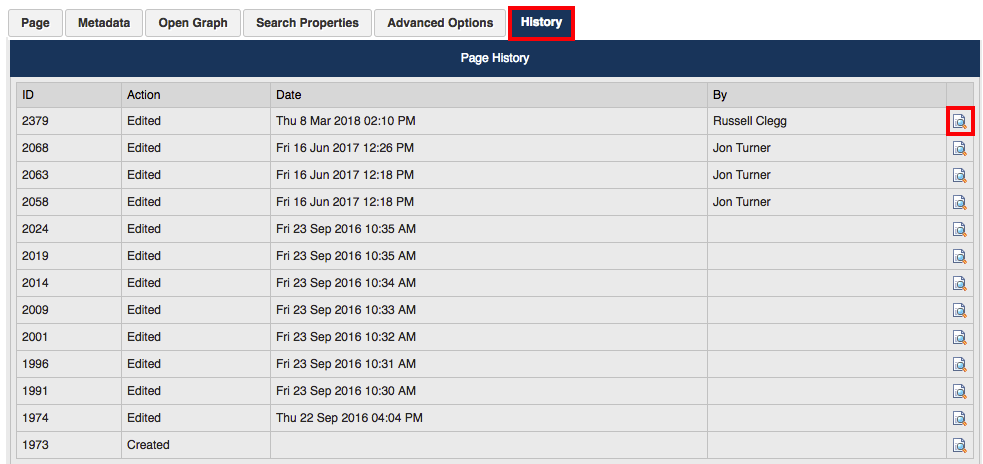
This tab displays the previous versions of the web page, listing the date they were edited and by which user. To view a version of a page you simply click on the magnifying glass icon on the far left of the table. This will bring up the following page:
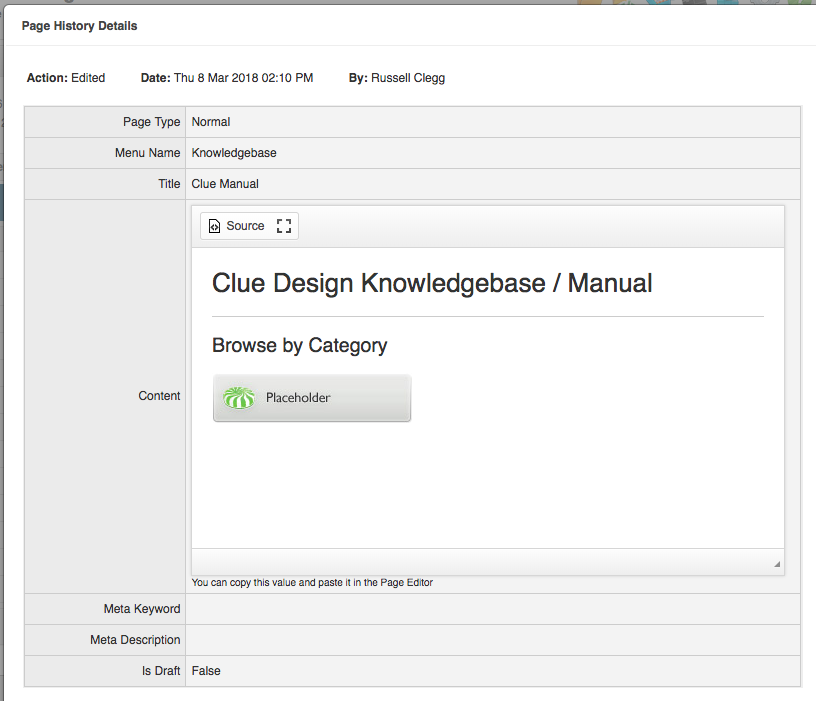
Here you can see what the page used to look like and you can also copy it from the content box to paste into the WYSIWYG editor on the Page tab. The best method (to ensure you keep the formatting the same) is to hit the Source button and copy the html directly.
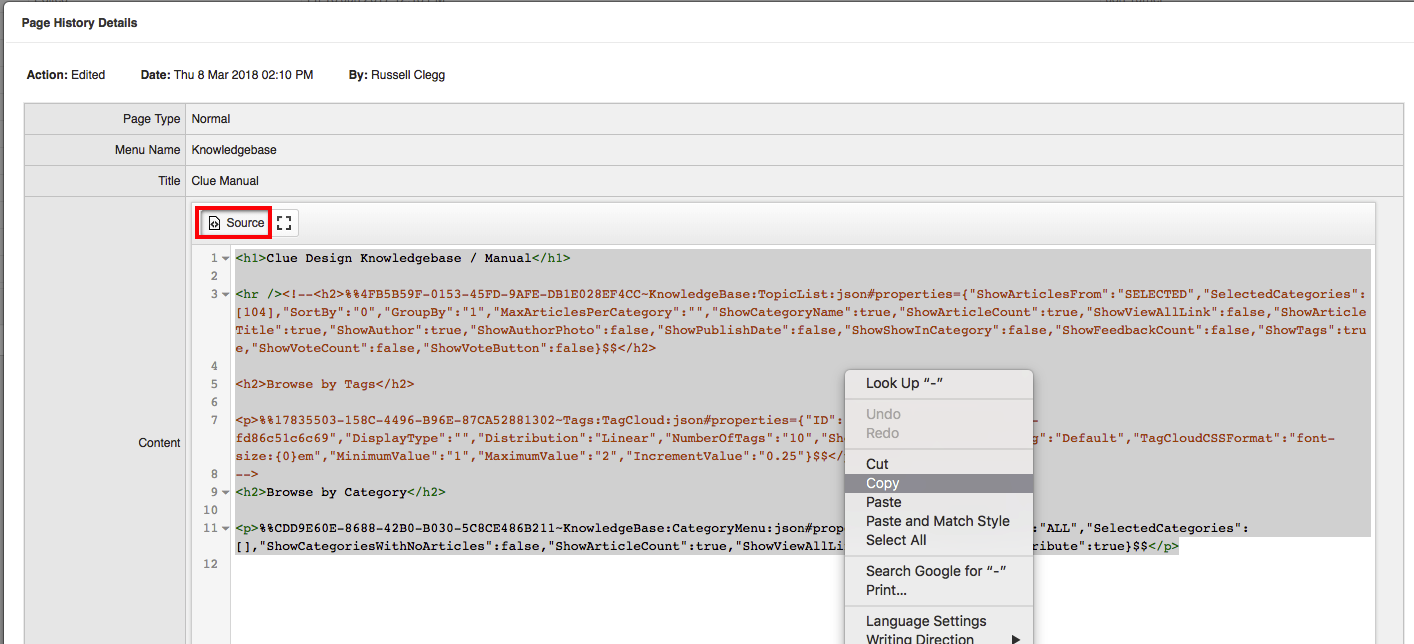
Then you go back to the Page tab, hit the Source button on the editor and paste in the code.
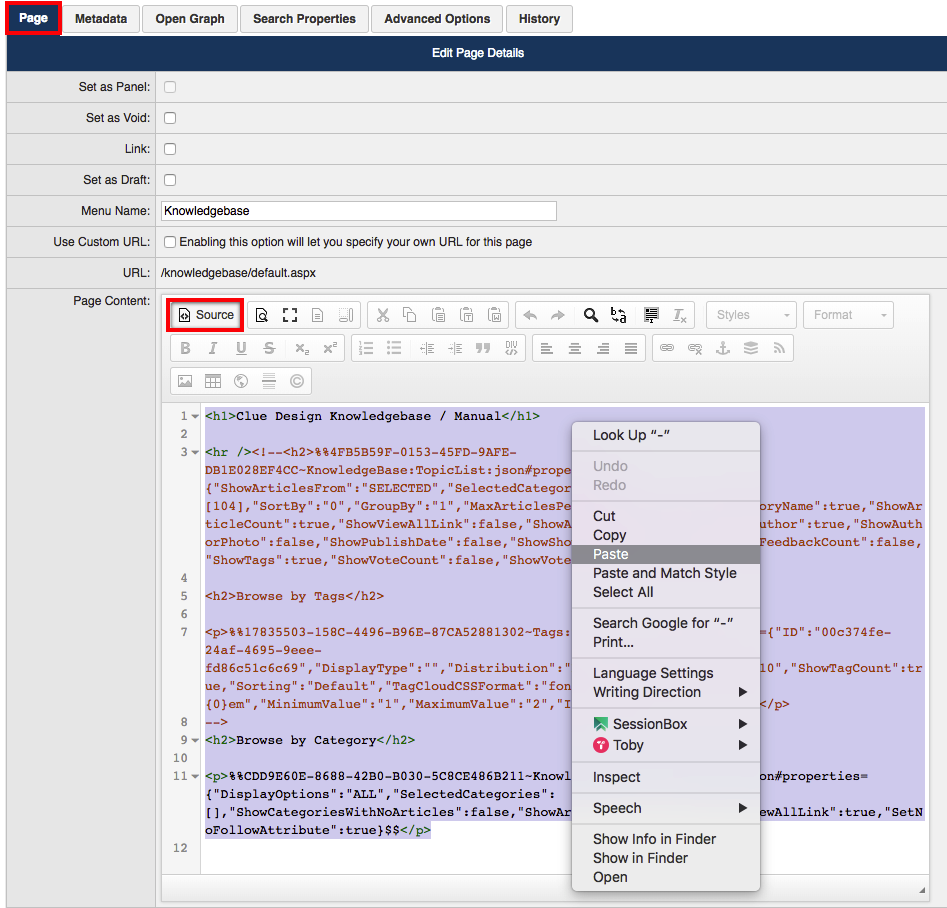
You will have restored the content from the previous saved version of the page.