To create a link to a file or document, first you have to select the text that you want to turn into the link. Then click on the Insert/Edit Link button.
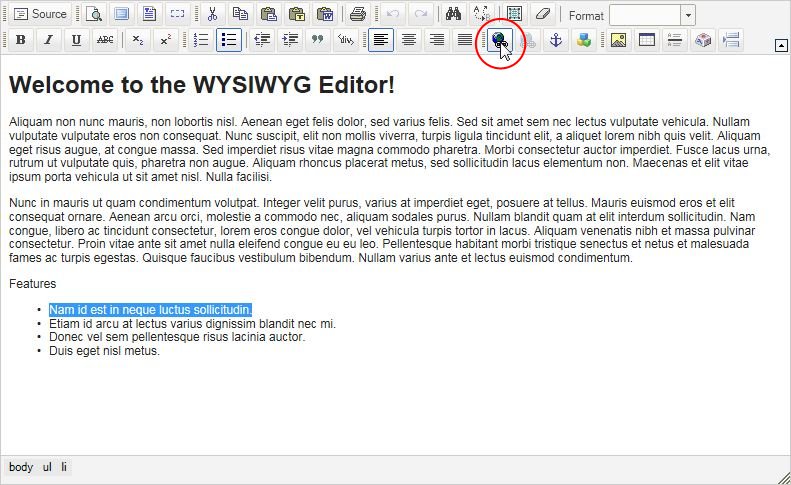
A new window will appear for you to set up the link in.
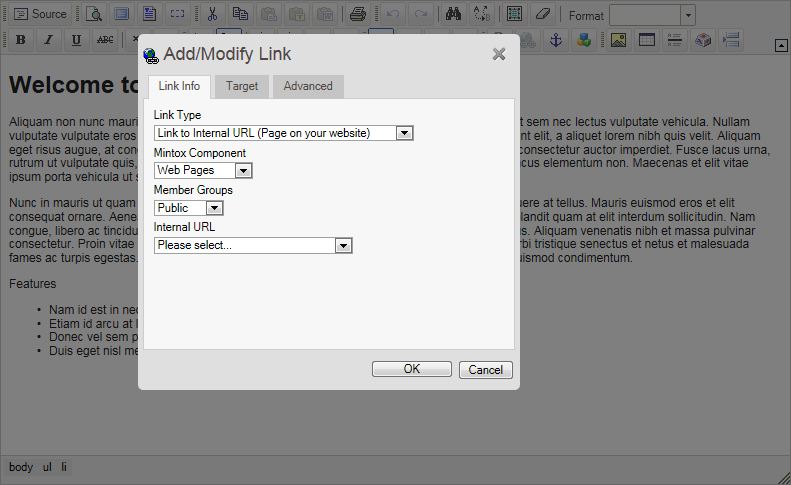
From the "Link Type" drop down menu, select "Link to File or Document (For user to download)".
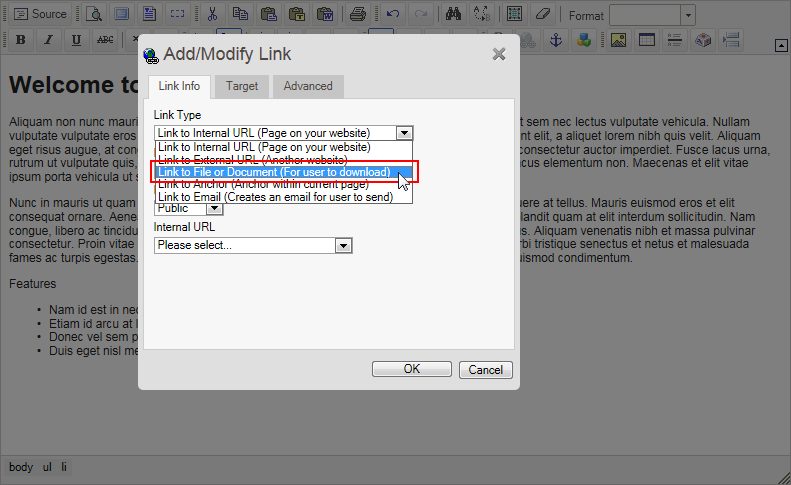
Click on the "Browse Server" button, this will open the File Manager.
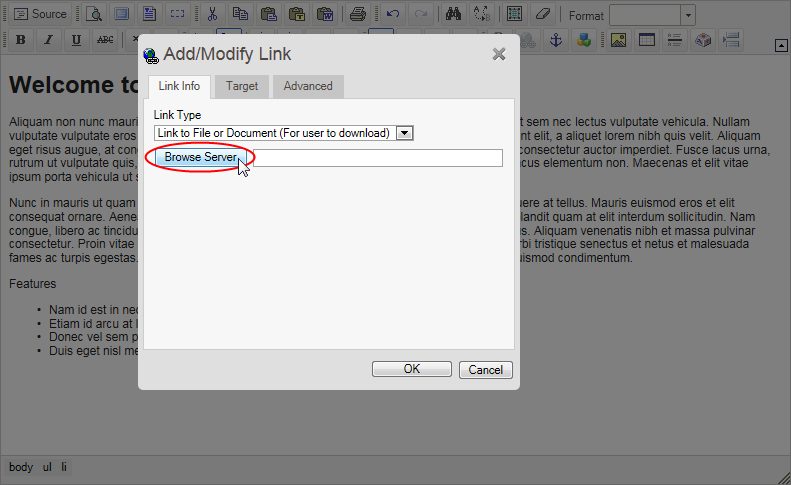
You should now see the File Manager:
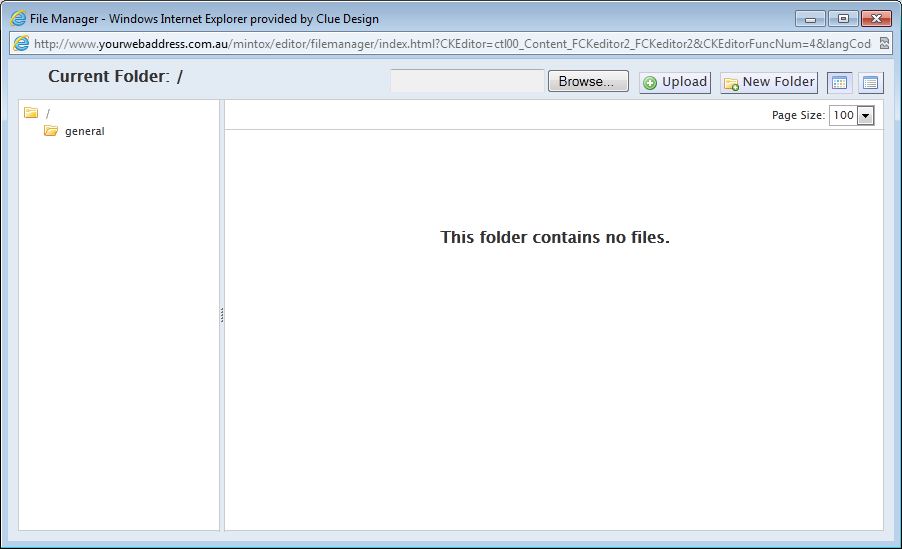
If the file or document you want to link to is on the server you can browse the folders in the File Manager until you find the file and then click on it to select it. If the file or document you want to link to is on your computer then you can click on "Browse..." to locate the file or document on your computer and select it, then click on the "Upload" button next to "Browse...". The file or document will now be uploaded into the File Manager and you can browse for the file or document and select it.
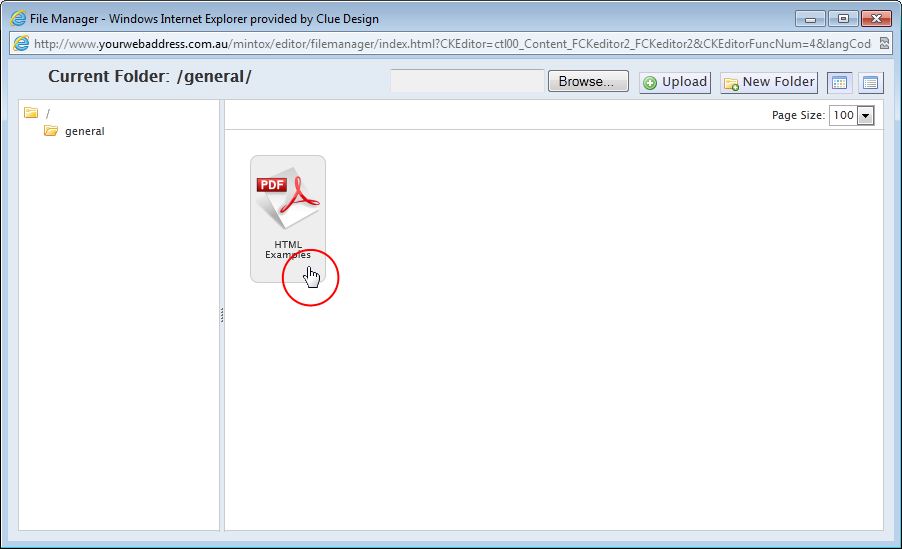
You will now be back in the main Link window, click on the "Target" tab.
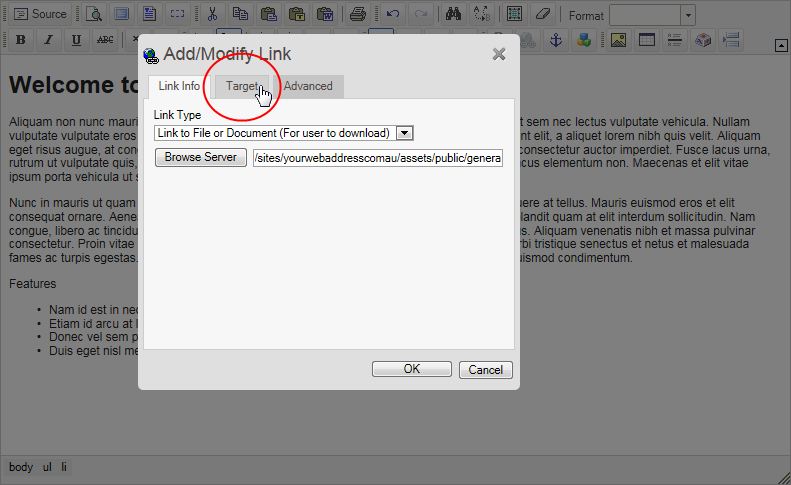
From the "Target" drop down menu select "New Window (_blank)".
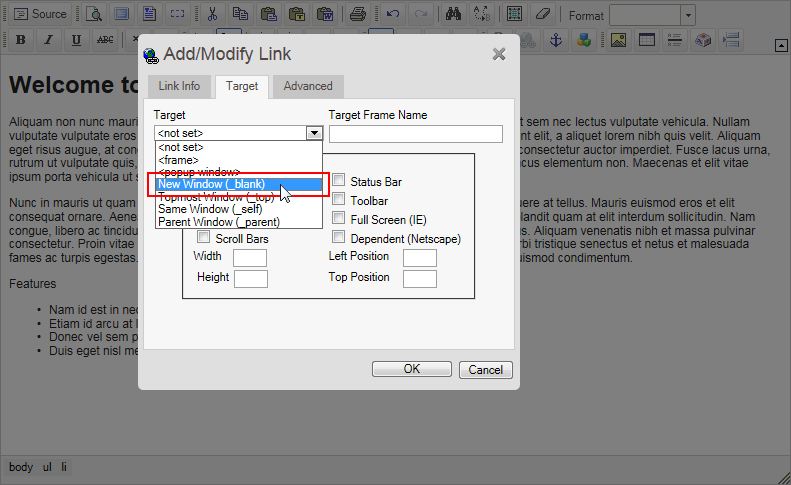
Now click on "OK" to finish inserting the link.
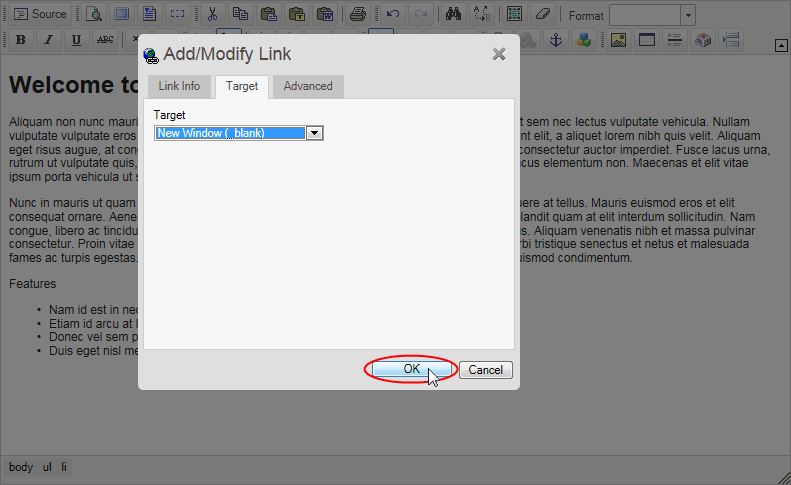
You will be returned to the WYSIWYG editor where the link has been created.
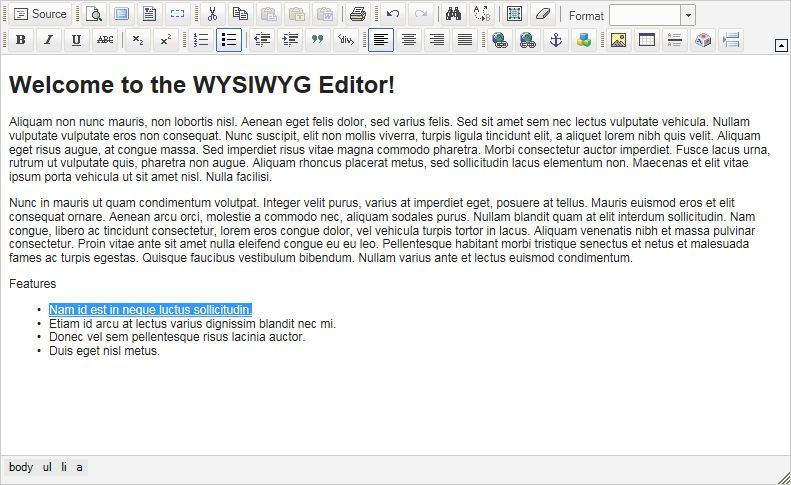
You can repeat this process as many times as is necessary to create the desired amount of links.