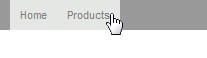The Page Display Settings area allows you to decide what membership groups will have access to the page and where in the site structure the page will be placed for each membership group that has access. If the Customers & Members component is not licensed on your website then the only membership group you will be able to change the settings for is the Public group which is anyone who visits your website and does not log in.
To modify the page permissions for the member groups, please follow the instructions below:
Scroll down to the page till you get to the Page Display Settings.

Expand the nodes of the permission group folders by clicking on the + symbol.

The member groups for that folder will now be displayed.
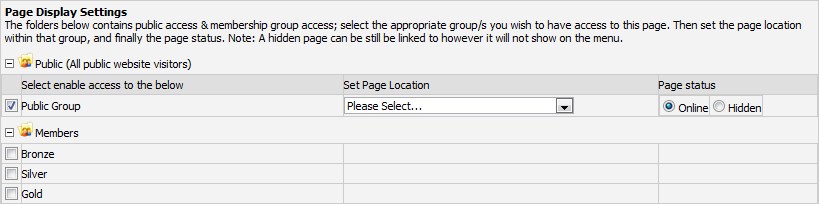
To make the page available to a group, tick the box on the left and a dropdown menu will appear in the "Set Page Location" column and two radio buttons will appear in the "Page Status" column on the row of the group(s) you ticked.
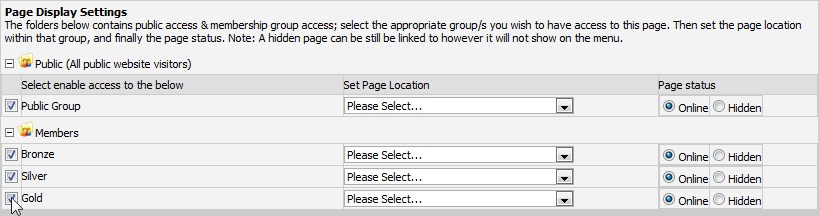
Set Page Location is used to set where the page is located on the site depending on who is logged in. Here are some examples:
If you add a page called "Products" to the website and set the Page Location as "Top Level", the page "Products" will appear on the top level menu on every page of the website.
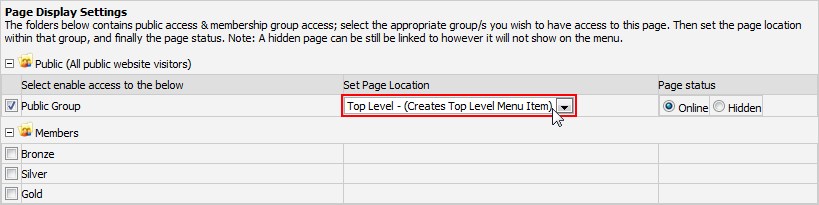
This is an example of what the menu would like after adding the "Products" page if the only other page that existed at the time was "Home".

To add a sub level page, such as "Home Appliances", set the Page Location as "Products". When the user mouses over the "Products" menu, the sub-menu page "Home Appliances" will appear.
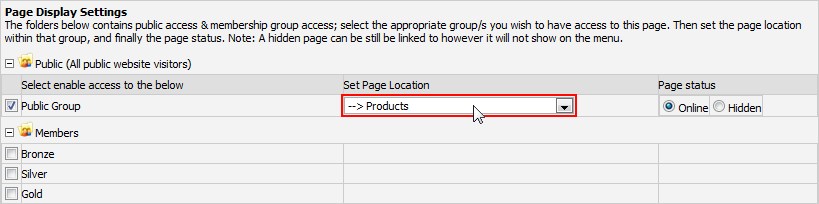
This is an example of how it would appear on the website:
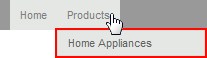
The "Page Status" option sets whether or not the page is visible on the website menu. For example, if we go back and edit our "Home Appliances" page and set the "Page Status" to Hidden we will not see the sub-menu containing "Home Appliances" any more, because the page is now hidden.
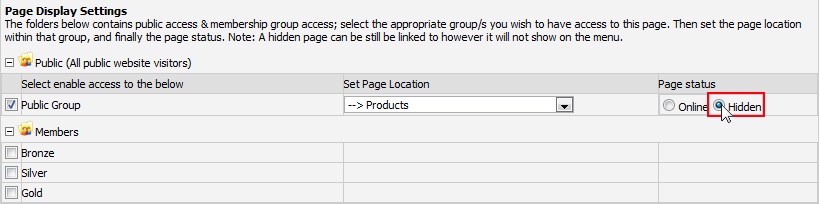
In this example you can see that the sub-menu no longer appears when we mouse over "Products". The sub-menu page will only appear if the page is set to "Online".