Objective
Add a custom 404 page to your site. See this blog post for more information on the importance of custom 404 pages.
First, you need to check if you already have a 404 page. Most Mintox sites come with a custom 404 page already built. Login to Mintox and access the Web Pages component and use the search bar to look for 404.
If you already have a 404 page, it will probably have the standard Mintox message:
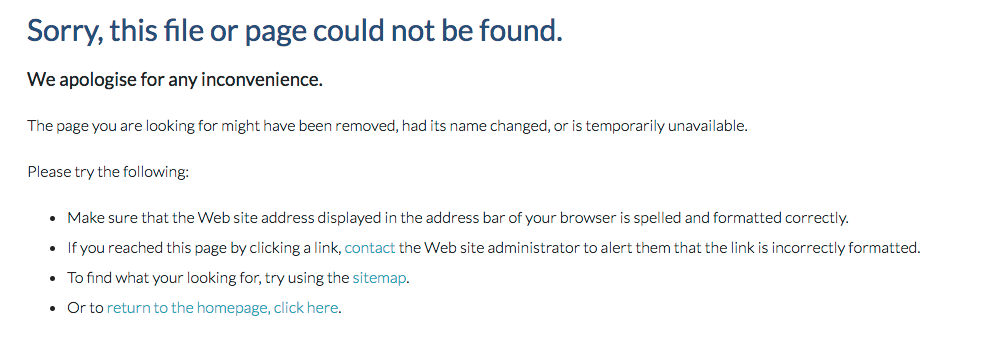
This page can be edited like any other Mintox page to include a different image or message, or links that you believe will be more helpful your user.
If you don't have a 404 page on your site already, you will have to build one from scratch.
Steps To Create a Custom 404 Page From Scratch
1. Access the Web Pages Component and select the Add Page button
2. The menu name of the page will be 404. A feature of Mintox's development means that this page will automatically display whenever there is a 404 error (page not found) on your site without you needing to do anything else.
3. Add your content to the WYSIWYG editor. Use the standard Mintox 404 page as a guide to what your message should be, and check out the blog article linked above for a more in-depth look into what makes a good custom 404 page. Make sure you include a link to your home page to make it easy for the user to get out of the dead-end.
4. In the Page Display Settings area make sure the page is set as a Top Level item and the Hidden from Sitemap and Search button is selected.
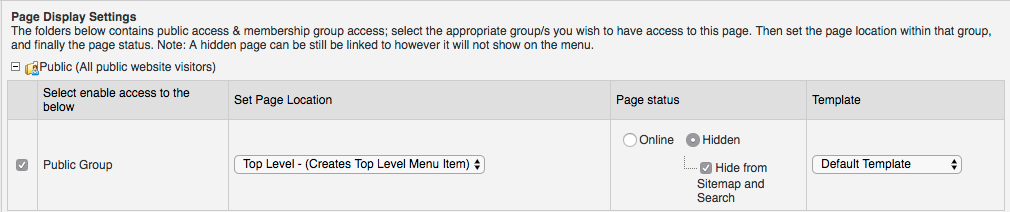
5. Save and close the new page.
6. Test that your 404 page works by going onto the front end of your site, navigating to a page (e.g www.yourcompany.com.au/products/default.aspx) and deleting or adding a few letters to the url to direct it to a page that doesn't exist (e.g www.yourcompany.com.au/procts/default.aspx) and hit enter. You should be directed to your custom 404 page. If not, go back to the web page in the back end and double check your settings and changes to make sure it matches the steps above.